It’s almost crazy to think it, but for the last decade Apple has not allowed you to change the default ringtone, notification sounds, or alerts on your Apple Watch. Finally, watchOS 11 gives us this very basic capability, but you’d be forgiven for not knowing about it because it’s not in the .
Here’s how you change the default ringtone and other sounds on your Apple Watch with watchOS 11.
Change ringtones and sounds using your Apple Watch
On your Apple Watch, open Settings then scroll down and tap Sound & Haptics. (Press the Digital Crown to see your full list of applications.) In the Sound & Haptics settings, you have to scroll a screen or two down to find the settings for various sounds. You can change these six alert sounds:
- Ringtone
- Text Tone
- New Mail
- Calendar Alerts
- Reminder Alerts
- Default Alerts
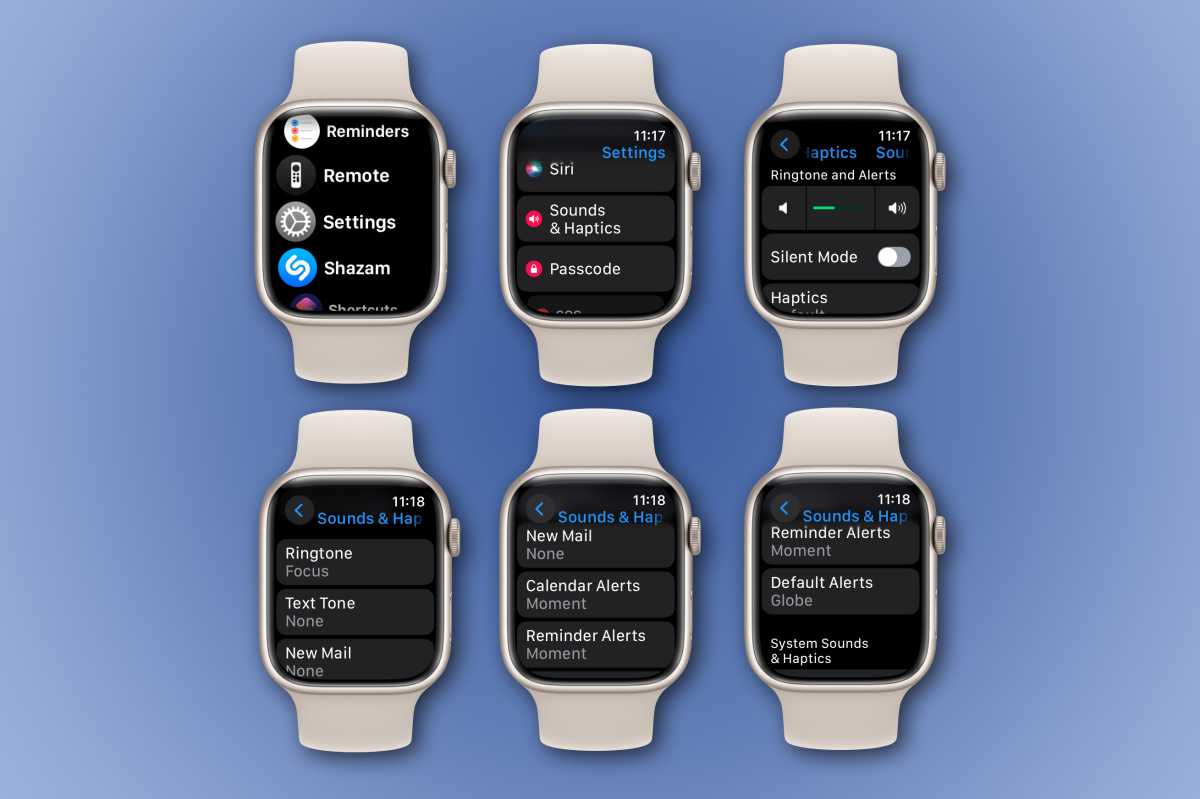
Foundry
Change ringtone and sounds using your iPhone
Like most Apple Watch settings, it’s easier to change these settings using a linked iPhone. Open the Watch app, then select Sound & Haptics. You’ll find the same six sound settings there.
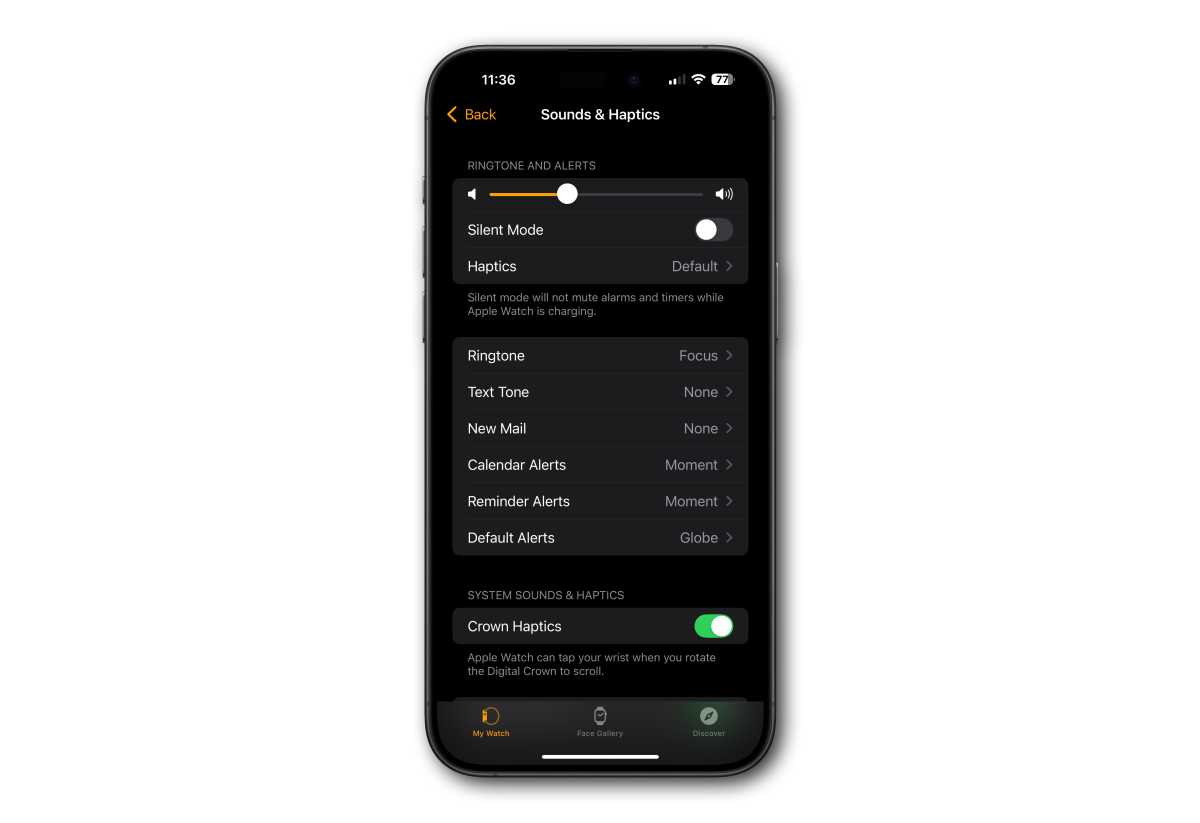
Foundry